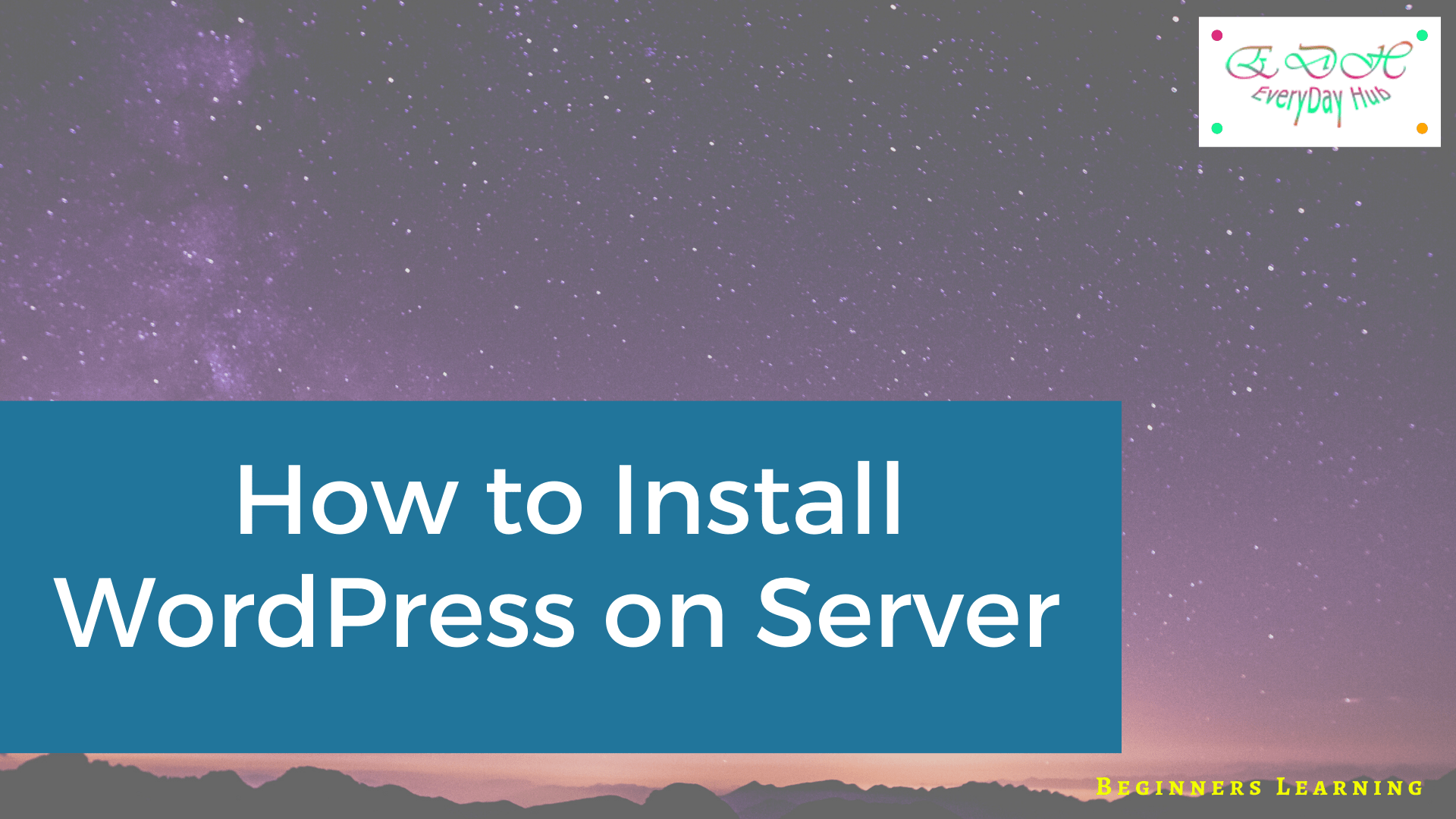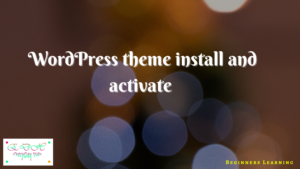Install WordPress on Server, all hosting provides allows you to follow few steps to Install WordPress. Installing WordPress is an easy way and it takes 2-10 mins. 40% of web users using WordPress because it is having to customize your site in an easy way by using some external plugins for additional functionality to your site, without having coding language.
You can Install WordPress on Server which is providing many hosting companies. Before choosing a hosting provider to install WordPress you have to buy one hosting account from any hosting provider. Beginners who are learning and developing websites can choose a basic plan then according to your requirement you can upgrade to a higher plan.
In order to install WordPress, you need to have one domain and hosting account.
Here i am going to show How to install WordPress in Hostgator.
First, go to the browser and type your domain name.com/cpanel, below I am showing an example with my domain to you
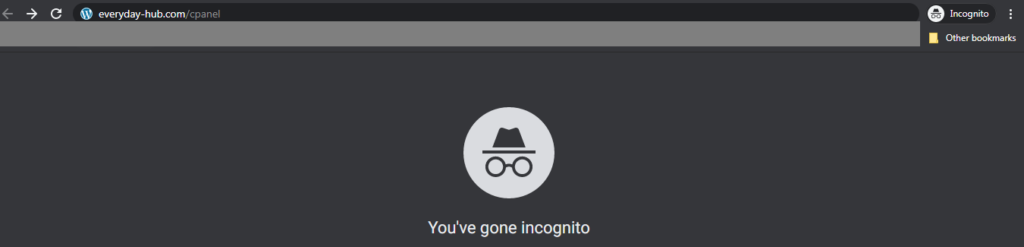
Typing your URL/Cpanel in the browser then click enter you will get the Cpanel login page
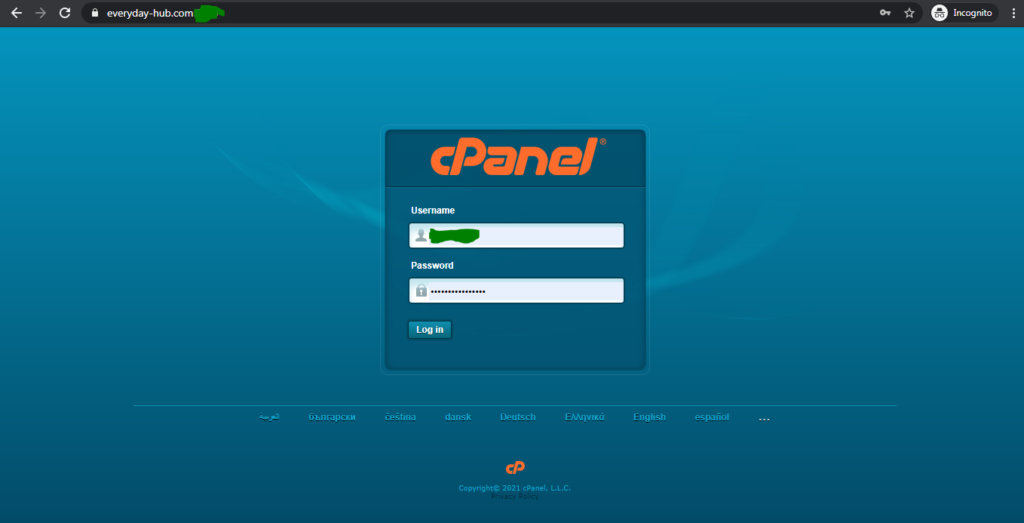
Once you purchase a domain and hosting you will get Cpanel login credentials to your registered mail id. Enter your User name and password then click login then Cpanel dashboard will open like below.
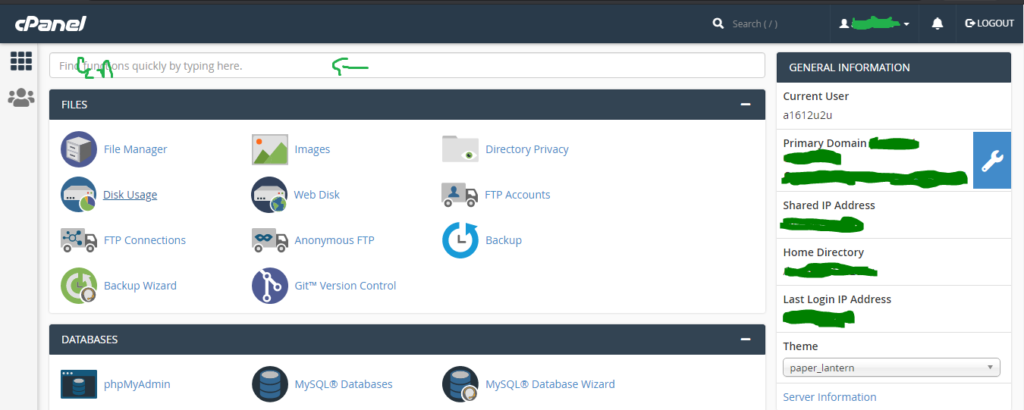
In Cpanel dashboard enter WordPress in search results. You will get like below
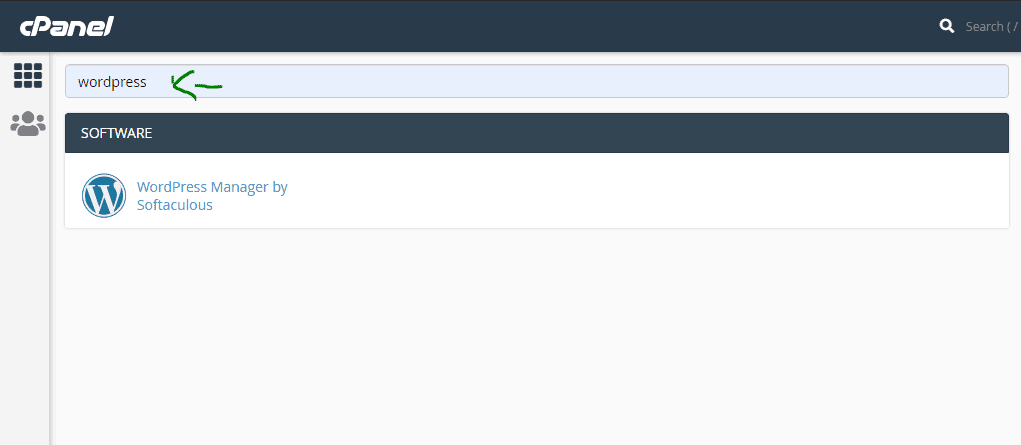
Click on WordPress then it goes to install wordpress page like below
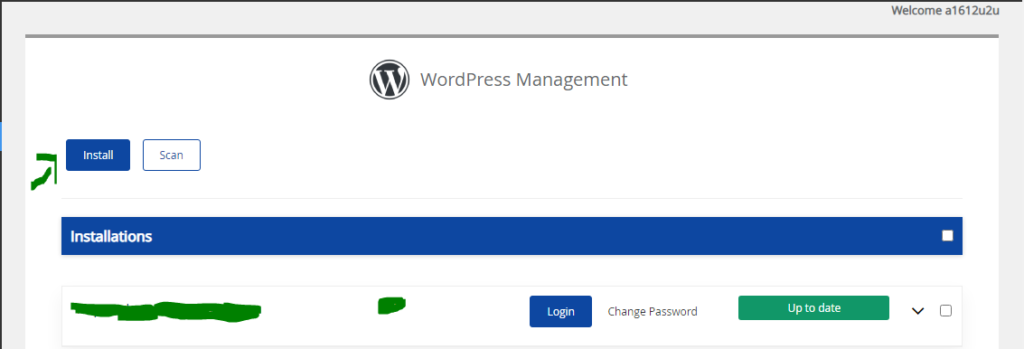
Go to install and click then you will get basic information fields has to fill to install WordPress.
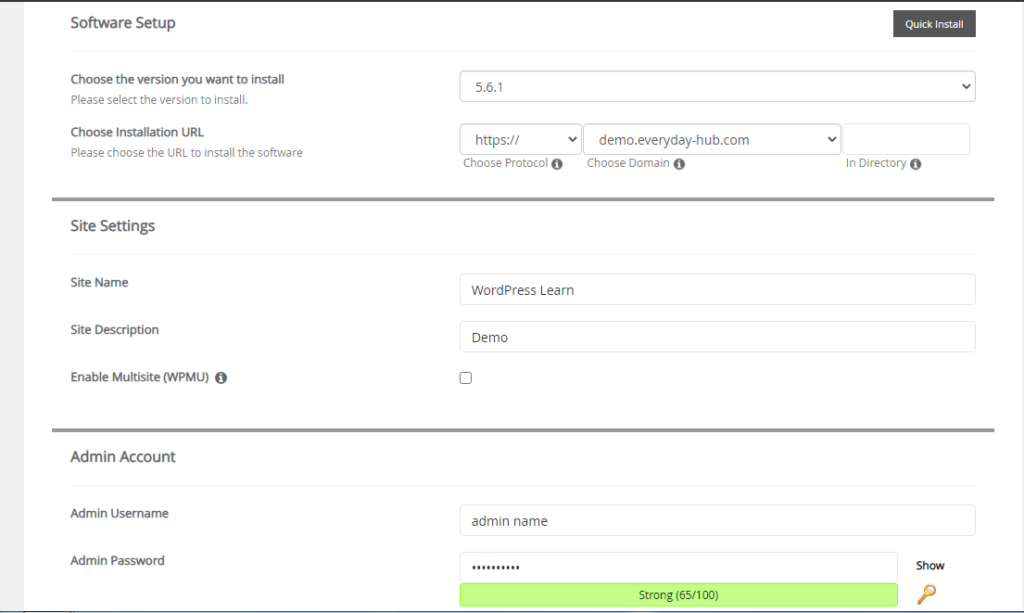
You have to choose https:// or https://www, if not supporting https to your domain then you have to install SSL certificate or contact hosting provider team for installling SSL certificate to you. Enter your site name and site description. Importantly remember you entered username and password.
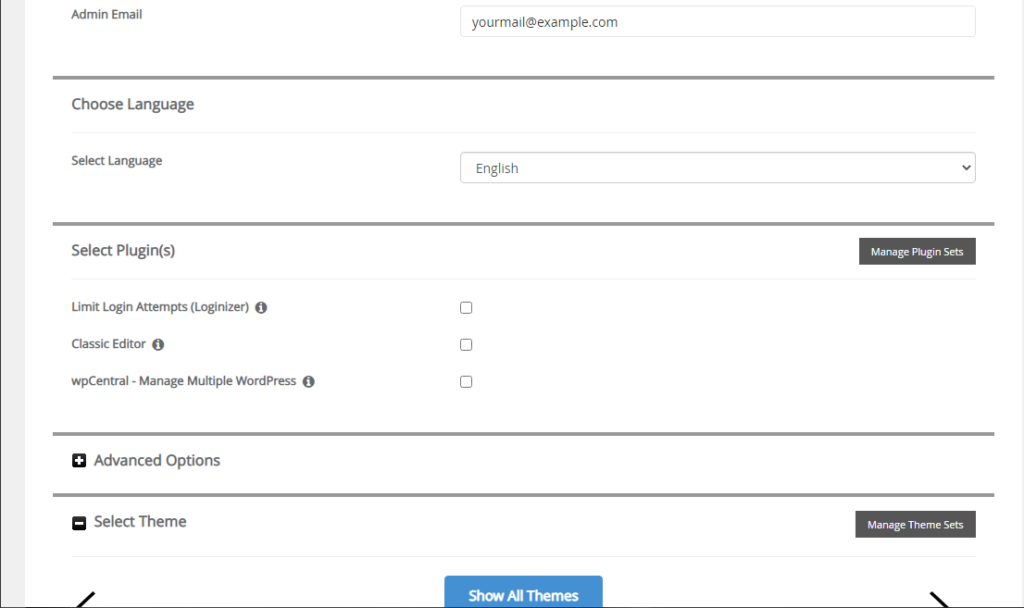
then choose your domain for which you want to install WordPress. Here I choose a subdomain to explain to you. You choose a domain or if you want to choose the same domain for another site then create a subdomain and install WordPress.
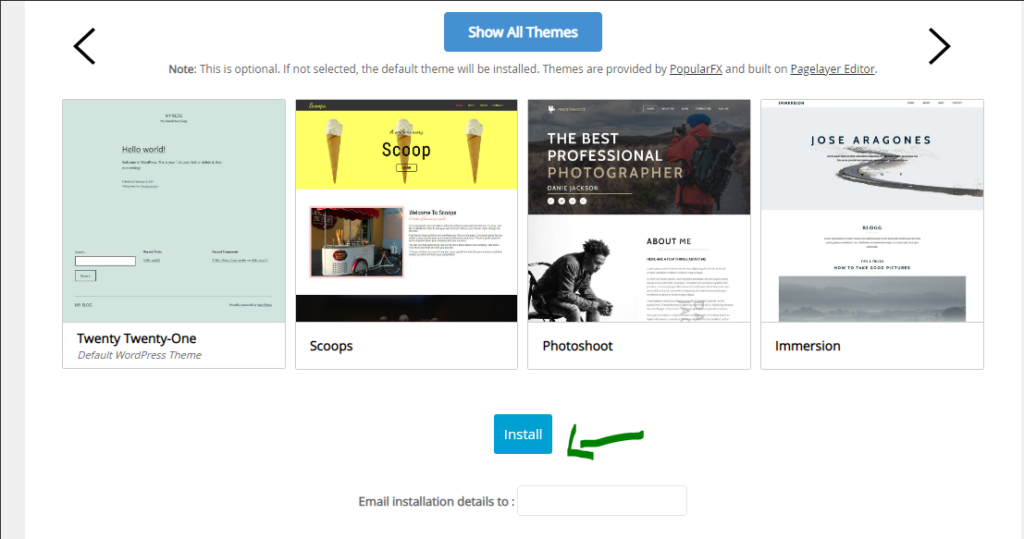
Now you can skip the themes section then click install. WordPress is installed within 2-10 mins. After completion of your WordPress Install, you will get successfully completed a message will show.
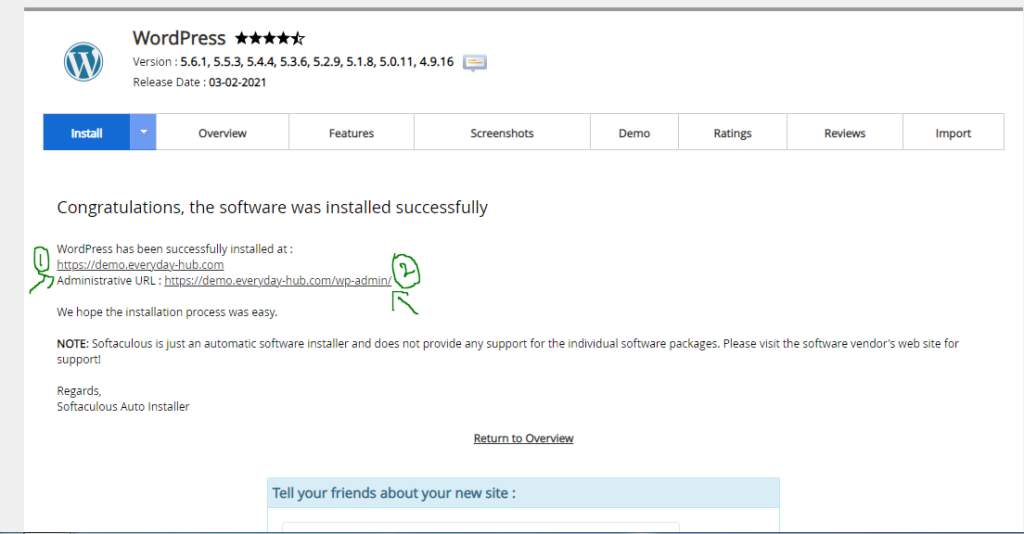
In the above image first one is your domain name and the second one is your WordPress URL. If you click the second URL then you get a WordPress dashboard like below.
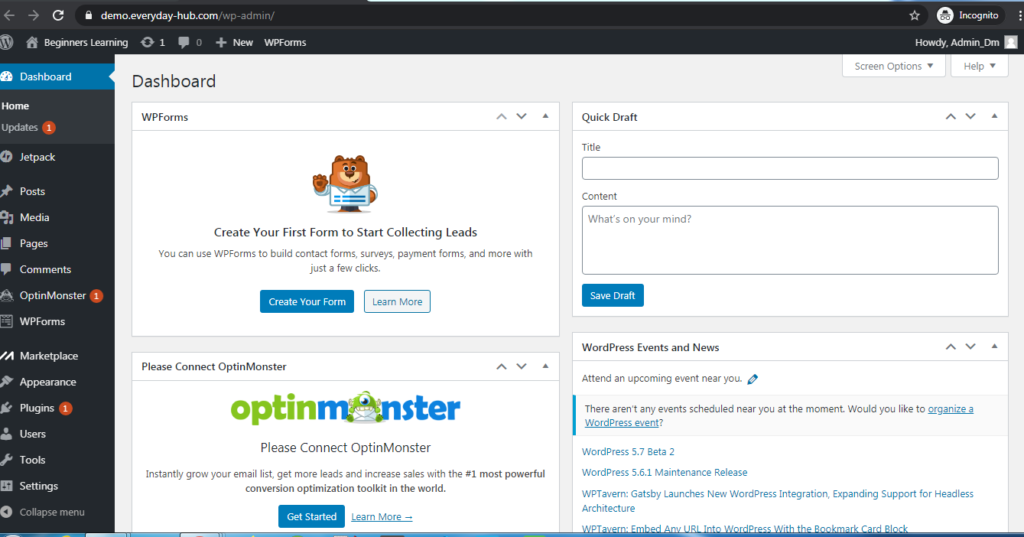
If you want to login to WordPress next time then you will enter your domain name/wp-admin. It will go to Login page like below
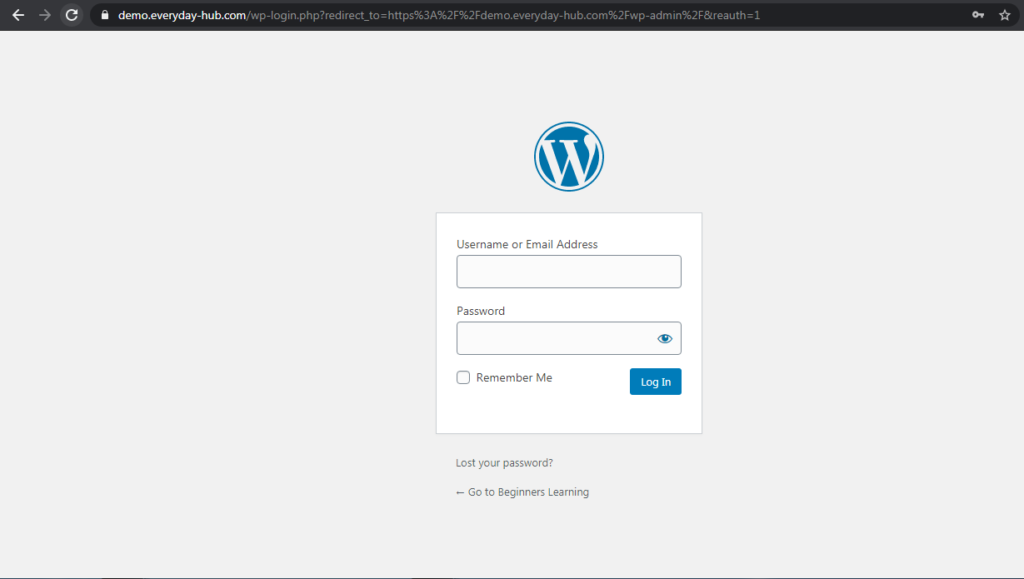
Now you enter your login Credentials then you will go to WordPress Dashboard. Completed installation process.
Topic: How to Install WordPress in Localhost?
If you have any query please comment below