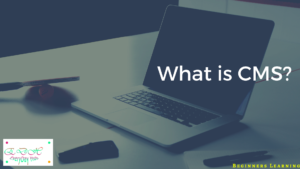What is Plugin in WordPress?
The plugin is a third-party functionality to WordPress. Which gives some new features to your WordPress site without knowing any code. we can use these features to improve our site requirements.
WordPress Plugins are written in Php Programming code. We can easily install, activate and use plugins in WordPress. By using third-party functionality (plugins) we can add some extra design and functionality to a WordPress site.
Benefits of using Plugins in WordPress
There are many benefits of using Plugins in WordPress among these some are showing below.
- You can optimize your content to get top of the search engine (google, bing, yahoo, etc.,). The plugin most of them using Yoast Seo (many plugins available)
- You can create a Contact form. The plugin I am explaining here is ninja forms (more plugins related to forms)
- You can integrate automated email marketing to send emails to your customers. the plugin I am explaining here is Email Subscribers & Newsletters
- We can design the best responsive slider. The plugin I am explaining here is Smart Slider 3
- we can design the best website layout. The plugin most of them using Elementor
and many more features we can design by using respective plugins for respective design in WordPress.
How to install Plugin in WordPress?
Hello Guys, you want to know how to install the plugin in WordPress. Here, I am going to explain simple and easy steps to install the plugin.
There is two methods to install plugins
1)Method
Step-1: First, go to the WordPress login page to get the login page to enter this URL in your browser i.e ( www.yoursitename.com/wp-admin ) then click enter you will get a login page like below
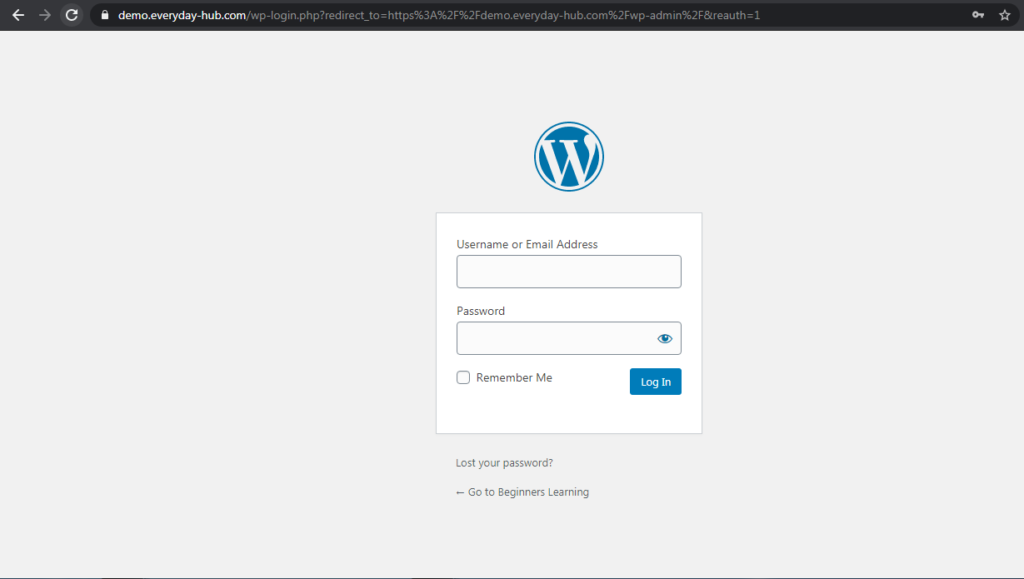
Step-2: Enter your Login credentials which you created when you installing WordPress on localhost or server then you will get a WordPress dashboard page like below
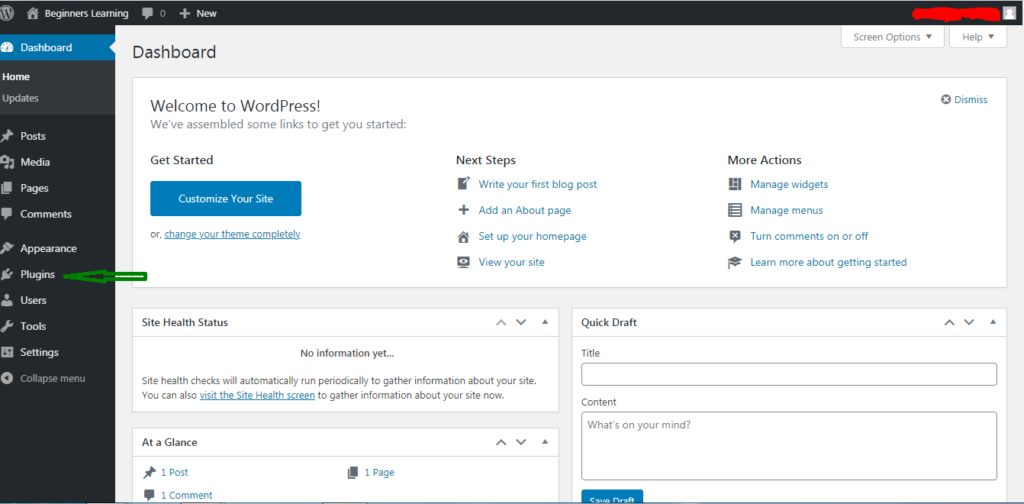
Step-3: On the left side of the dashboard, you can see the plugin then click on the plugin area like shown in the above image with an arrow indication. you will get a plugin section like below

Step-4: In the above image click on add new button then it will show all plugins available in WordPress.
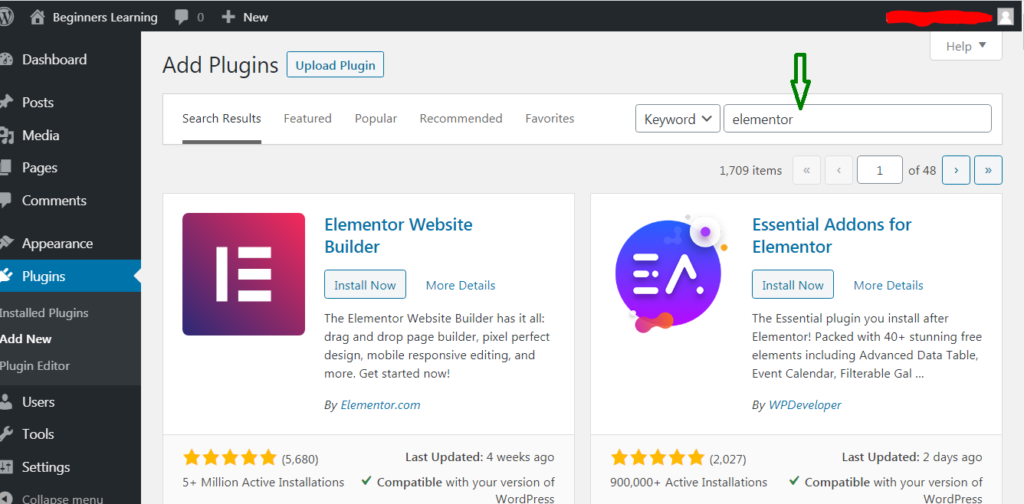
Here I am explaining elementor plugin but you can install any plugins follow these steps, below you can see elementor website builder plugin. Click on the install now button then elemenotor plugin installing. After installing you can get activate the option and activate the plugin
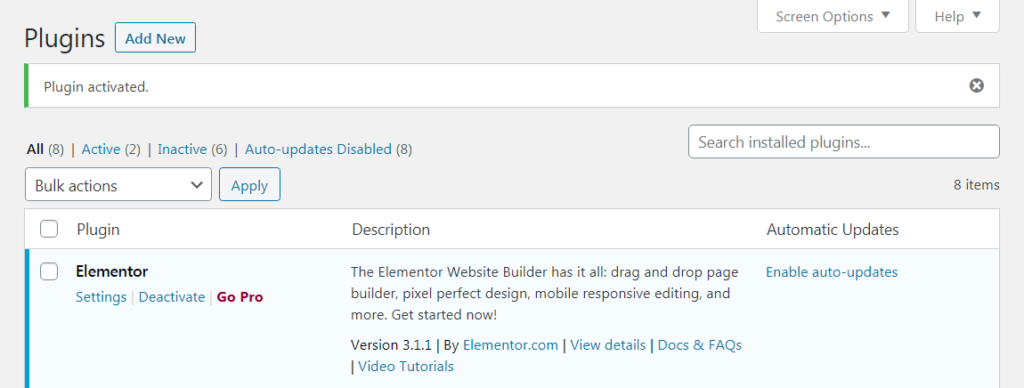
You can use elementor plugin to build website as per your requirement.
2. Method
In this method also First 3 steps are like 1st method only
After click on Add new button, you can see plugins available in WordPress. Directly going to Step 4 (up to 3 steps like 1st method)
Step-4: If you have a plugin with you or in your system then click on the Upload Plugin button like below
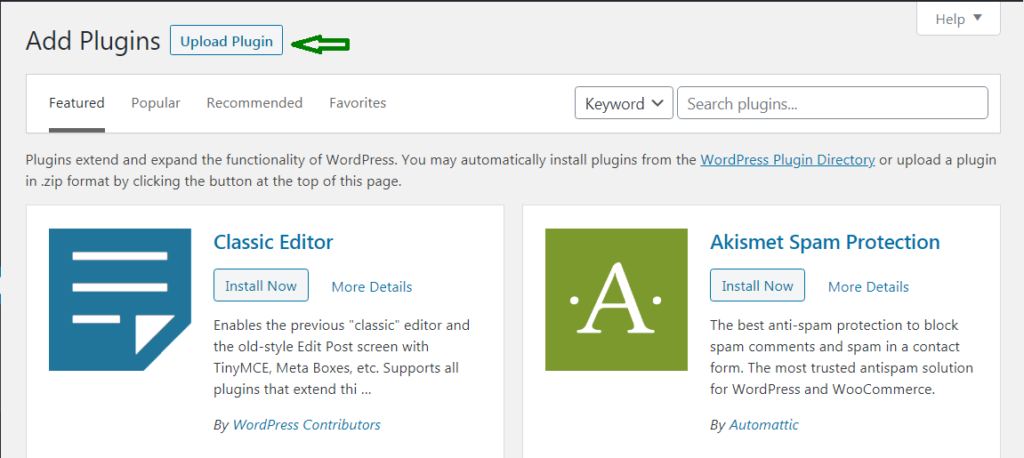
After clicking this upload plugin button you will get like this
Step-5
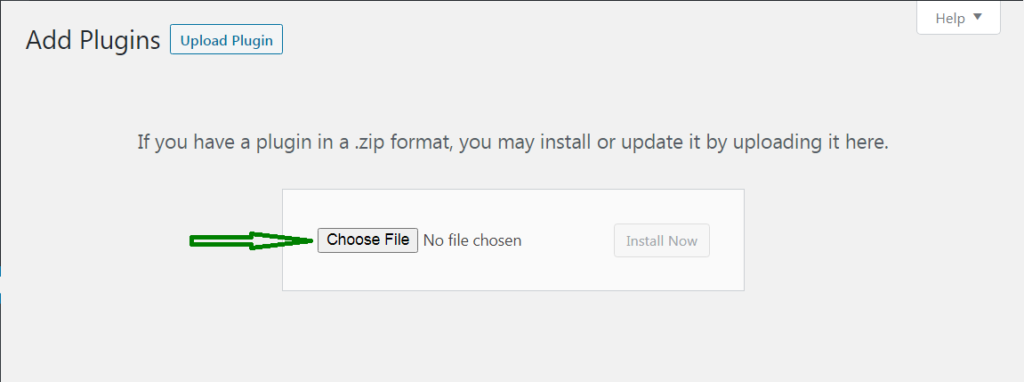
Choose zip file from your computer after click install now then you will install the plugin
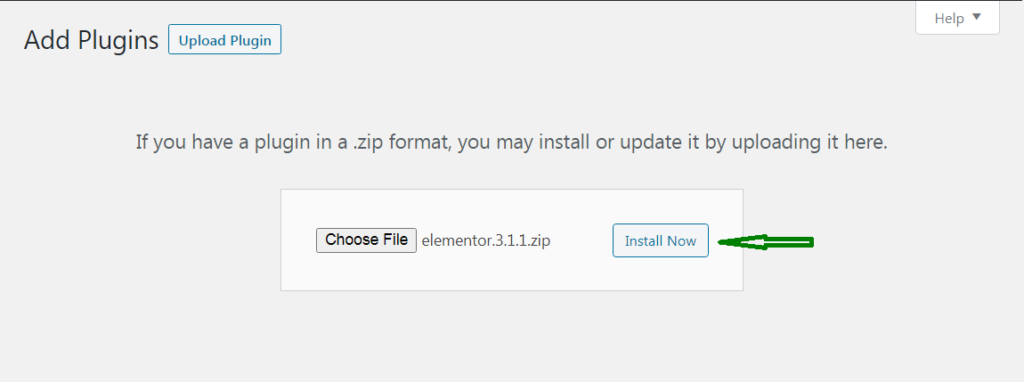
After installing you will get like this
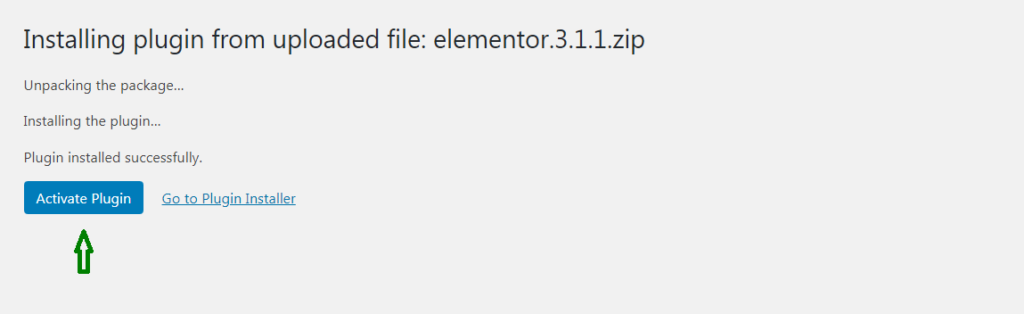
Click Activate Plugin then your plugin will be activated then you can use elementor plugin to build a website as per your requirements. It is easy to build WordPress because even though we don’t have knowledge of coding also we can build.
Topic: How to build a website by using a WordPress starter theme?